Migrating posts in WordPress from one author to another seems like a daunting task, especially with a large content library. But fear not! This guide will walk you through different methods, each with its own advantages, to seamlessly reassign authorship without breaking a sweat.
Important Considerations:
Before diving in, remember these crucial points:
- Backup your website: Before making any changes, it’s crucial to back up your website to avoid data loss in case of issues.
- Author Bio & Gravatar: Remember to update the author bio and Gravatar image if necessary for the new author.
- Author Bio & Links: Changing ownership affects bios and external links connected to the original author. Update these accordingly for the new author.
- SEO Impact: While WordPress handles redirects for author URLs, monitor SEO changes and maintain internal linking consistency.
- Plugin Compatibility: Choose plugins compatible with your WordPress version and theme.
- Plugin Conflicts: Deactivate plugins that might modify author data before proceeding, especially bulk editing plugins.
Using the WordPress Interface:
Method 1: Bulk Edit:
- This method involves using the built-in “Bulk Edit” feature in WordPress.
- Go to Posts > All Posts.
- Check the box next to all posts you want to transfer.
- Click on “Bulk Actions” and select “Edit”.
- In the “Author” field, choose the new author you want to assign.
- Click “Apply”.
Method 2: Quick Edit:
- This method is faster for individually selecting and changing authors.
- Go to Posts > All Posts.
- Hover over a post and click “Quick Edit”.
- Click on the existing author name and choose the new author from the dropdown.
- Click “Update”.
Using Plugins:
Method 3: WP Sheet Editor:
- This plugin allows you to edit your WordPress content in a spreadsheet format.
- Install and activate the plugin.
- Go to WP Sheet Editor > Edit Posts.
- Filter posts by author using the search function.
- Select the rows you want to update (all posts by the original author).
- Choose “Author” from the dropdown menu under “Select the field you want to edit”.
- Select “Set value” and enter the new author’s name.
- Click “Execute now” to apply the changes.
Pros: Efficient bulk editing for a large number of posts. User-friendly interface.
Cons: Requires plugin installation and may have a learning curve.
Method 4: Post Author Switcher:
- This plugin specifically helps you switch authors for multiple posts at once.
- Install and activate the plugin.
- Go to Posts > All Posts.
- Select the posts you want to transfer.
- Click on the “Switch Author” button in the toolbar.
- Choose the new author and click “Apply”.
Using SQL Query
Method 5: Using SQL Query (For Tech-Savvy Users):
- Access your WordPress database using phpMyAdmin or similar tools.
- Run a query like this, replacing placeholders:
SQL
UPDATE wp_posts SET post_author = (SELECT ID FROM wp_users WHERE user_login = 'new_author_username') WHERE post_author = (SELECT ID FROM wp_users WHERE user_login = 'old_author_username');
Pros: Most efficient for large-scale migrations.
Cons: Requires database access and knowledge. Mistakes can lead to data loss.
Bonus Tip: Use a redirect plugin like Redirection to ensure old author URLs redirect to the new author’s page, minimizing SEO impact.
Remember: Choose the method that best suits your comfort level and the number of posts involved. Always back up your data before making changes!
Additional Resources:
- WordPress Plugin Directory: https://wordpress.org/plugins/
- WordPress Support Forum: https://wordpress.org/support/welcome/
By following these methods and considering the best practices, you’ll successfully transfer ownership of your WordPress posts with ease, ensuring a smooth transition and maintaining the integrity of your content.
Disclaimer: While I strive to provide accurate and up-to-date information, always consult the official WordPress documentation or seek professional help for complex migrations.

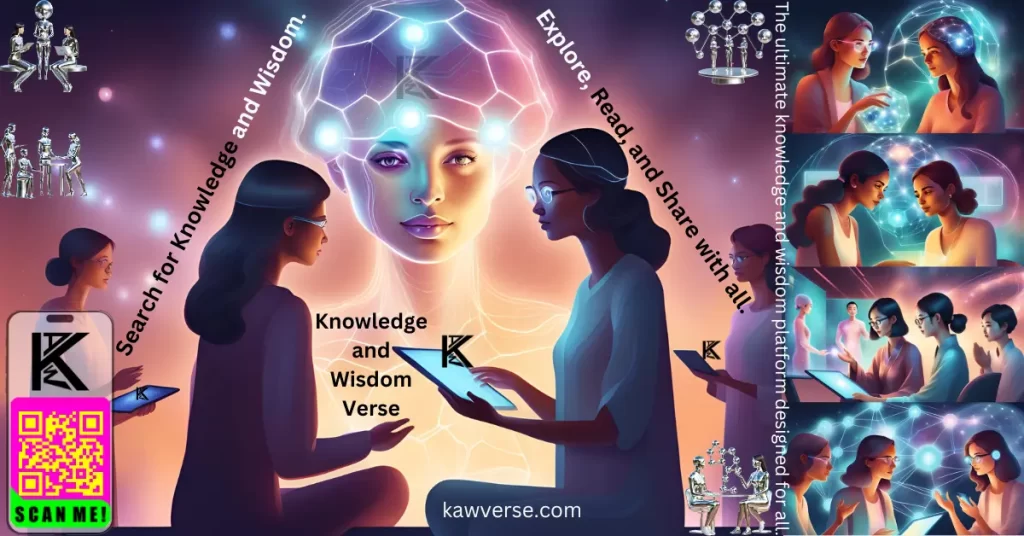
Leave a Reply
You must be logged in to post a comment.